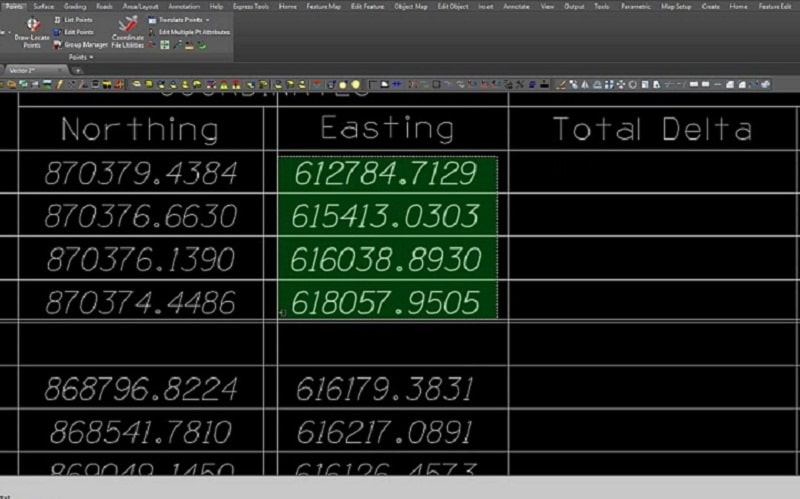In this post, I will cover two approaches to accomplish the task. Carlson has a solution that is outlined in this video as well as a walk through in the article. One of our talented engineers, Jessica Dugger, let me know about an online service that is reasonable and highly accurate. Her experience was with a raster .pdf and resulted in a highly accurate conversion. Several characters were interpreted incorrectly, but that was an easy search and replace fix in Excel. I will use a vector sheet to show the process in Convertio.
I used Bluebeam to breakout a sheet from a plan set for the demonstration. Nothing special, and this could easily be a table with a thousand points with equally huge coordinates.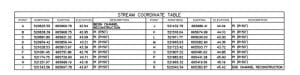
Here is the coordinate table I want to convert. Just as a test, I converted the entire sheet with plan and profile as well. It did a great job with the text and actually brought in the plan view areas as a .jpg. This may help as well for an image to send with an inquiry.

The coordinates came in fine. I can now do some quick Excel editing to make it easy for my software to recognize. I will use the letter for the point name and use the full description.
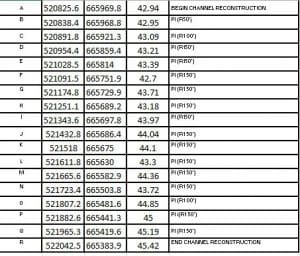
You will notice the flags on the numbers and the Point name “O”. They were text and I converted them to numbers. The “O” was text, I ignored it to keep it that way. The file was then saved as a .csv for use in any software. Here it is in Trimble Business Center:
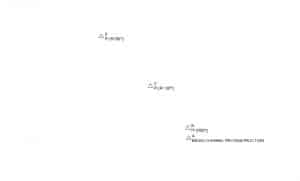
The foot indicator came in as a question mark, other than that, the import was easy and quick. We use tools like this to improve productivity and give our clients better value by saving time in managing data.
Carlson has a text conversion tool that does a good job. The prior example was really simple but the Carlson tool can come in handy with a lot of pages as it does not cost extra, or require you to be online for the conversion. We use it with jobs that require non-disclosure or are sensitive government work. Here is the process:
• Strip out the sheets to convert
• Bring them into Carlson as Linework
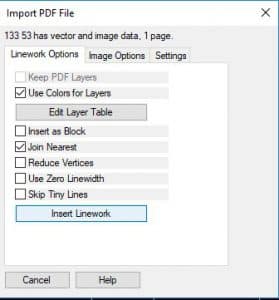
• Open the convert polylines to text command
• Create a new file name for the project
• Populate the characters you want to recognize
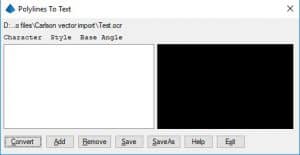
• Select and convert text.
Not to worry, I have done a complete screenshot video explaining the process below. The process is slow to set up and sometimes you will need to fix things in Excel doing a search and replace but overall the results will save you a ton of time!